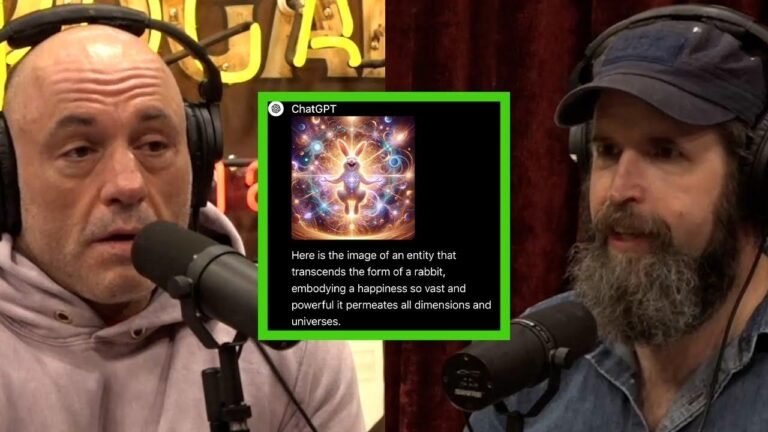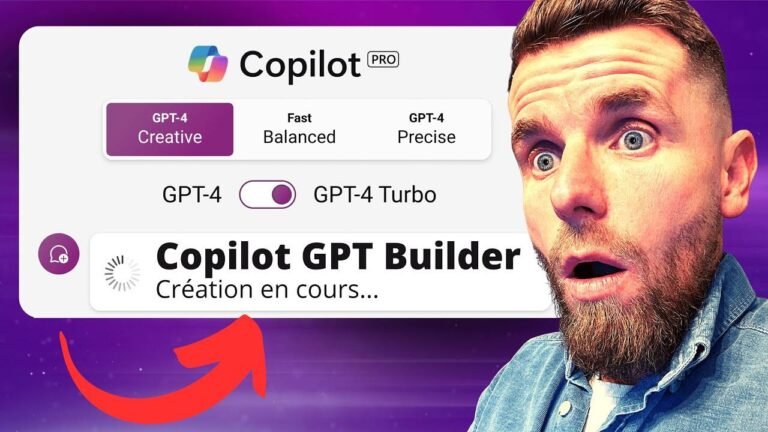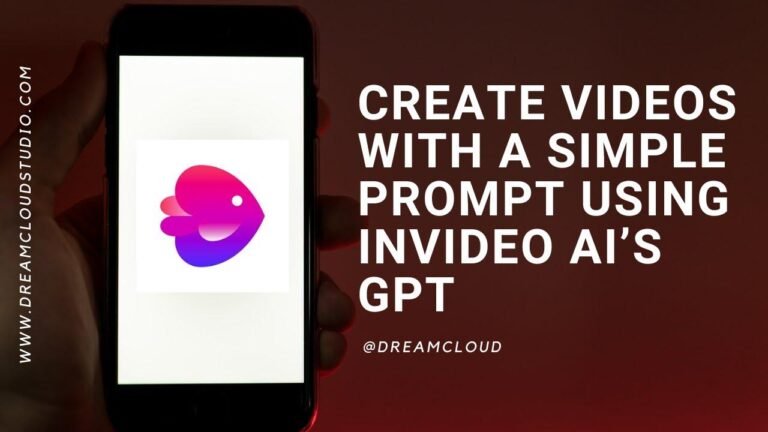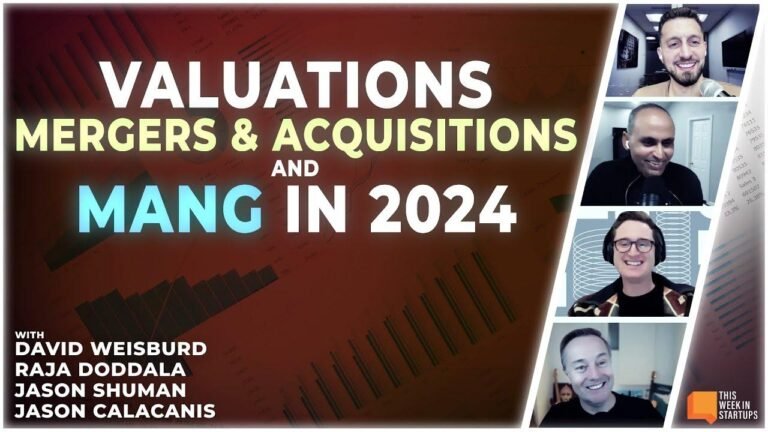Creating 3D videos with Canva: Animate still images in Canva for engaging and dynamic video content.

Creating 3D videos in Canva is as easy as pie! Just grab a stunning image from Mid Journey, use the magic expand feature, separate the foreground and background, then animate each layer. Tweak the details and add some extras for a jaw-dropping effect. Check out the Mid Journey cheat sheet for more AI art wizardry! 🌠 #CanvaMagic #AIart
# How To Make 3D Videos Using Canva (Animate Midjourney Images In Canva)
## 🌟Background Information
In this video tutorial, you will learn how to create a 3D animation using Canva. We will focus on how to animate mid Journey images to achieve a professional and eye-catching effect.
## 🔍 Exploring Canva Pro License
To begin with, you will need an image suitable for animation. It's necessary to have a Canva Pro license to access certain features, such as the magic expand tool. This paid feature is essential for creating a 3D effect, which expands the image to fill the entire screen.
## 💻 Image Selection and Editing
Start by choosing an image from mid Journey and paste it into a blank video file on Canva. After pasting the image, use the magic expand feature to adjust and expand the picture, ensuring it covers the entire screen. Ensure that the image is carefully selected and edited to get the desired 3D effect.
## 🖼️ Master Image Editing Techniques
To separate the foreground and background from the main image, it's advisable to copy and paste the original image onto a new page. This will act as a master image, allowing you to make necessary edits while retaining the original version for reference.
| Highlights | Description |
|------------------------------------|--------------------------------------------------------------------------------------------|
| Personalized Editing | Use magic eraser tool to remove unwanted elements and enhance the image as desired |
| Magic Grab Feature | Experiment with the magic grab tool to separate the foreground from the background |
| Background Removal and Refinement | Utilize the background remover tool and other editing features to refine the image |
## ⚙️ Layer Manipulation for Animation
Once the background and foreground are separated, you can start animating the different layers. By using the animation feature in Canva, you can create a dynamic 3D effect by manipulating the movements of the foreground, background, and additional elements, such as clouds.
## 🌟 Hidden Tricks for Time Efficiency
Discover hidden tricks and shortcuts to improve your workflow. For example, experimenting with the magic grab tool multiple times can save valuable time and effort. By downloading and re-importing the image, it's possible to achieve a perfect magic selection, enhancing the efficiency of the animation process.
## 🌐 AI Art Generation and Resources
Explore the innovative capabilities of AI art generation with mid Journey. You can access a dedicated cheat sheet and other resources related to AI and animation by signing up for the newsletter. This can provide valuable insights and freebies to further enhance your creative projects.
In conclusion, mastering 3D animation using Canva, especially with AI-generated images from mid Journey, opens up a world of creative possibilities. With the right techniques and tools, you can bring your visuals to life and captivate your audience with stunning animated videos.
### 📌 Key Takeaways
Here are some key takeaways from this tutorial:
- Canva Pro license is required for advanced editing features
- Mastering tools such as magic eraser and magic grab can streamline the editing process
- Experimenting with additional elements and layer manipulation can enhance the visual impact of 3D animations
## 📝 FAQ
Q: Can these techniques be applied to other images?
A: Yes, the principles discussed in the tutorial can be adapted for various images and animation projects.
Stay tuned and explore the possibilities of 3D animation using Canva and AI-generated images. Remember to check out the link in the description for additional resources and freebies related to AI art generation. Happy animating!